Designing for Accessibility: Best Practices
Designing for accessibility ensures that digital products, websites, and services can be used by everyone, including people with disabilities. By following best practices, designers not only meet legal requirements but also create inclusive and user-friendly experiences. Here’s how you can implement accessibility in design.
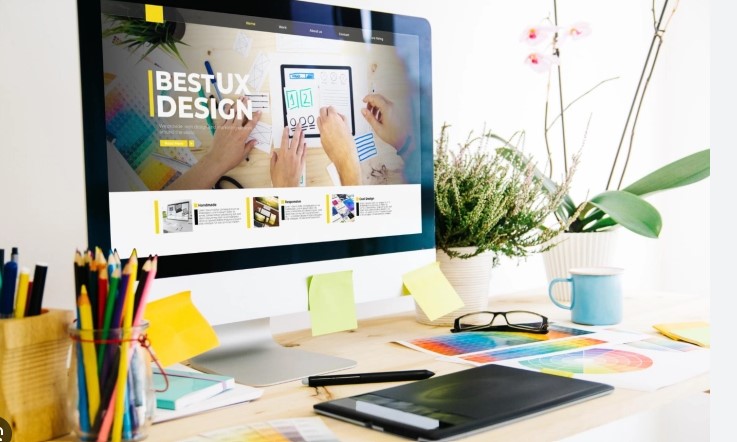
1. Use Clear, Readable Fonts
Always prioritize readability when choosing fonts. Select fonts that are legible across all devices and screen sizes. Sans-serif fonts like Arial or Helvetica are often easier to read on digital screens. Also, avoid overly decorative fonts, especially for body text.
In addition, ensure that text size is adjustable. Users should be able to resize text without losing content or functionality. A minimum font size of 16px for body text is generally recommended to maintain clarity.
2. Ensure Sufficient Color Contrast
Color contrast plays a critical role in accessibility. To ensure that text stands out against its background, maintain sufficient contrast. For instance, black text on a white background provides excellent contrast, while light grey text on a white background can be difficult to read.
To meet accessibility standards, use a contrast ratio of at least 4.5:1 for normal text and 3:1 for larger text. Many tools, like WebAIM’s contrast checker, can help you verify your design’s contrast levels. Also, avoid using color alone to convey information. Pair it with text or symbols to accommodate color-blind users.
3. Incorporate Keyboard Navigation
Some users rely on keyboards to navigate websites rather than a mouse or touchscreen. Your design should allow for easy navigation using the keyboard alone. For instance, users should be able to move through all interactive elements, like links, buttons, and forms, by pressing the “Tab” key.
To ensure full keyboard functionality, focus on proper tab order and add visible focus indicators. These indicators help users see which element is currently selected when tabbing through the page.
4. Provide Alternative Text for Images
Always include descriptive alternative text (alt text) for images. Alt text allows screen readers to describe images to users with visual impairments. Keep the descriptions concise yet informative, ensuring they convey the image’s meaning.
For example, instead of “image of a woman,” a more helpful description would be, “a woman holding a cup of coffee at a café.” If an image is purely decorative, mark it as such so screen readers can skip over it.
5. Design with Screen Readers in Mind
Screen readers convert digital text into spoken words for visually impaired users. To ensure compatibility with screen readers, follow a logical content structure. Use proper HTML tags to define headings, lists, and sections. Headings should follow a hierarchical structure (e.g., H1 for main headings, H2 for subheadings) so screen readers can interpret content flow correctly.
Also, ensure that form elements have descriptive labels. When designing forms, use clear labels for each field and associate them correctly with their corresponding inputs. This helps users understand what information is required.
6. Create Accessible Forms
Forms are essential elements in many websites, and they should be fully accessible. Include clear labels for each field, and use placeholder text only as a supplementary guide, not as a replacement for labels. Users should easily understand what information is needed at each step.
Ensure that error messages are clear and provide guidance on how to fix issues. For example, instead of just saying “Error,” specify what went wrong, like “Please enter a valid email address.”
7. Ensure Time-Sensitive Content Is Adjustable
Some users need more time to interact with dynamic or timed content, such as forms or pop-ups. Provide users the ability to adjust, pause, or extend time limits on these elements. For example, if a session will expire after a certain period, notify users beforehand and offer them the option to extend their session.
10. Make Touch Targets Large Enough
For users with motor impairments or those using touchscreens, ensure that buttons, links, and interactive elements are large enough to click or tap easily. A minimum size of 44×44 pixels is recommended for touch targets. Keep a reasonable distance between these elements to avoid accidental clicks.
Conclusion: Best Practices for Designing for Accessibility
Designing for accessibility isn’t just about meeting legal requirements; it’s about creating inclusive and user-friendly experiences. By ensuring readable fonts, sufficient color contrast, alternative text for images, and keyboard navigation, you can design with accessibility in mind. Providing captions for multimedia content, ensuring resizable text, and building accessible forms all contribute to a more inclusive user experience. Ultimately, prioritizing accessibility allows everyone to benefit from your design, regardless of their abilities.



